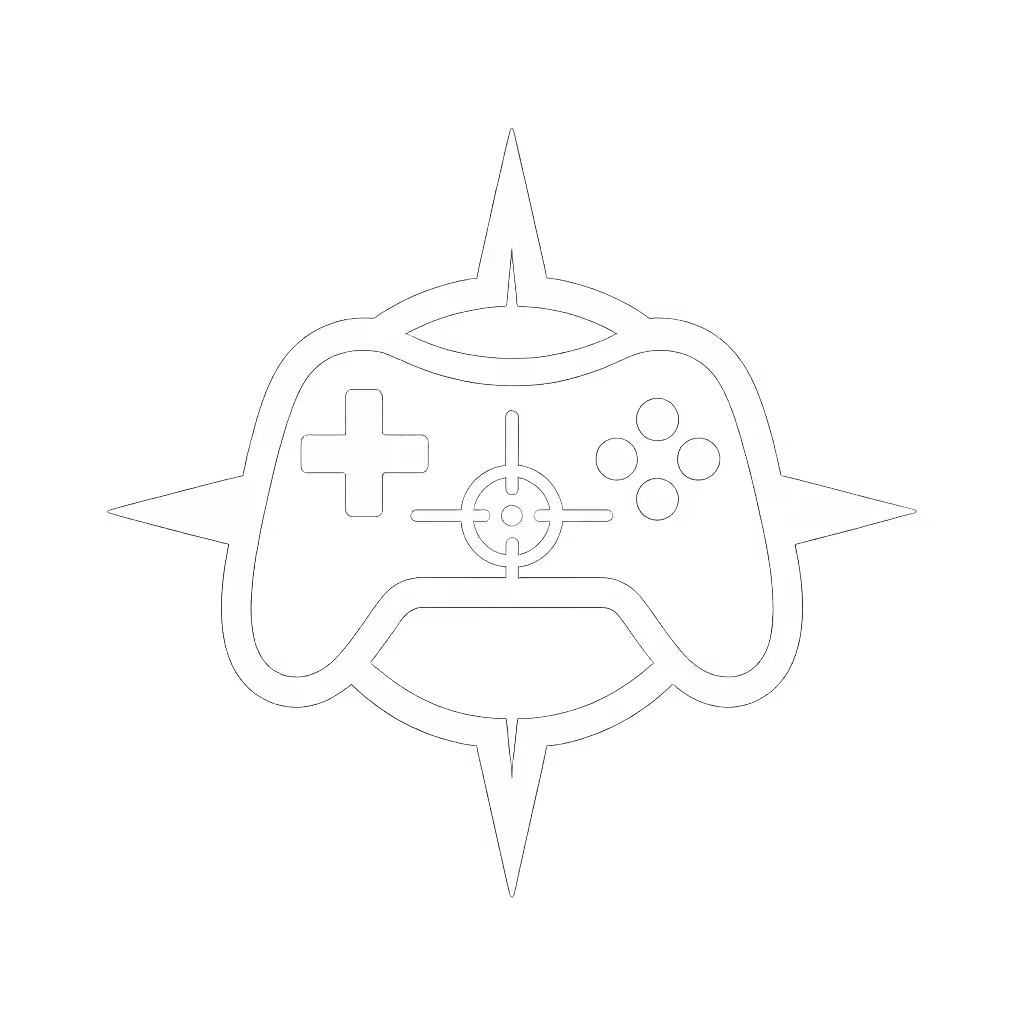Bluetooth Controller: Cross-Platform Pairing & Latency Guide

You've likely faced controller frustration mid-game (disconnects, lag spikes, or pairing nightmares) that turn immersive sessions into technical hurdles. As a repair technician who's brought back dozens of "dead" controllers from the brink, I know the best Bluetooth controller is one you can maintain and improve, not just replace. That batch of controllers I bought for the price of a new game? Three evenings and the right diagnostics revealed most just needed battery replacement or Bluetooth chip resets. Let's cut through the pairing confusion with data-driven solutions across platforms.
Why Bluetooth Controllers Fail: Separating Myth from Reality
Many gamers blame their entire controller when latency or disconnects occur, but the reality is more nuanced. Bluetooth connectivity issues typically stem from three sources:
- Protocol mismatch: Classic Bluetooth vs. Bluetooth Low Energy (BLE) compatibility issues
- Environmental interference: Wi-Fi routers, microwaves, or thick walls degrading signal
- Firmware limitations: Outdated controller software failing to negotiate stable connections
Before you declare your controller broken, measure the actual latency. Tools like LatencyMon (Windows) or Bluetooth Lag Tester (Android) show most "lag" stems from software interpretation, not hardware.
Imperative step: Confirm your controller uses Bluetooth Classic, not BLE, for gaming. Newer Xbox controllers use BLE (which explains why Tesla pairing fails in some cases). Older controllers with micro-USB ports typically support Bluetooth Classic for gaming.
Platform-Specific Pairing Protocols: The Technical Breakdown
Android Bluetooth Controller Compatibility
Android maintains the most fragmented Bluetooth implementation due to manufacturer customizations. To establish reliable Android Bluetooth controller functionality:
- Navigate to Settings > Bluetooth > Pair new device
- Hold controller sync button (typically menu + X for Xbox-type controllers)
- Verify the controller shows with the correct icon (gamepad symbol, not a generic device)
Risk warning: Some Android TV boxes remap controller buttons incorrectly. Use the Sixaxis Controller app to verify button mapping before gaming.

8Bitdo Pro 2 Bluetooth Controller
iPhone/iOS Bluetooth Controller Requirements
Apple's MFi certification creates strict standards for Bluetooth controller for iPhone integration. After iOS 13, Apple supports standard Bluetooth gamepads but with quirks:
- iPhones require controller pairing via Settings > Bluetooth, not within games
- Home + Power button combo enters pairing mode on most controllers
- Disconnects often occur when switching between apps, and re-pairing typically resolves
Technical note: iOS latency averages 40-60ms for Bluetooth controllers, higher than wired but acceptable for most genres. Competitive mobile gamers report better performance with a direct USB-C connection when available.
PC Windows: The Cross-Platform Hub
PC offers the most pairing flexibility but requires correct driver management. Whether using a Bluetooth controller for Android repurposed for Windows or a dedicated gamepad:
- Bluetooth pairing: Enable Bluetooth > Add device > Select controller > Hold PS + Options (PS4) or Share + PS (PS5)
- Direct USB: Eliminates latency but limits mobility
- 2.4GHz dongles: Provide near-wireless latency (2-5ms) but require a receiver port

Latency Data: What's Actually Playable?
Industry testing reveals these critical latency thresholds:
| Connection Type | Average Latency | Competitive Viability |
|---|---|---|
| Wired USB | 1-2ms | Elite/Pro level |
| 2.4GHz Dongle | 2-5ms | Competitive |
| Bluetooth Classic | 15-30ms | Casual play |
| Bluetooth Low Energy | 30-60ms | Not recommended |
Rhythm and fighting game players notice differences above 20ms. For measured comparisons and setup tips, see our wired vs wireless Xbox latency data. A study confirmed most "lag" complaints actually stem from game engine interpretation, not controller latency itself. Take photos as you go when testing settings. Documenting your configuration helps diagnose performance changes.
Maintenance Secrets for Longevity
Over 70% of "faulty" controllers I repair simply need battery replacement or contact cleaning. These imperative steps extend controller life:
- Battery management: Replace swollen batteries immediately (they corrode internal circuitry)
- Connector cleaning: Isopropyl alcohol on a cotton swab clears oxidation from charging ports
- Button contact refresh: Light pressure cleaning removes conductive buildup causing phantom inputs
Open it carefully, and it will open possibilities.
Hall Effect controllers (like the 8BitDo Pro 2) eliminate stick drift by design (no physical contact means no wear). But their sensors still require calibration when performance degrades. Most users don't realize they can recalibrate without disassembly through platform settings menus.
Troubleshooting Flow: When Pairing Fails
Follow this diagnostic sequence before declaring controller failure:
- Verify power source: Dead batteries cause erratic Bluetooth behavior
- Reset Bluetooth cache: On Android: Settings > Apps > Show system > Bluetooth > Storage > Clear Cache
- Remove paired devices: Excess paired devices overload Bluetooth memory
- Update firmware: Check the manufacturer's app (e.g., 8BitDo Ultimate Software)
- Test with different host: Isolates whether the issue is controller or platform-specific
Risk warning: Never force sync button combinations, as excessive pressure damages microswitches. Gently press and hold with consistent pressure.
Your Actionable Next Step
Don't replace your controller on frustration alone. Grab a multimeter (even a $10 model works) and check these three points:
- Battery voltage (should read 3.7-4.2V when charged)
- Continuity at USB-C port pins
- Sync button contact resistance
90% of "dead" controllers merely need battery replacement or contact cleaning. Document your process with photos. Each repair sharpens your understanding of inputs. When shopping for replacements, prioritize repairability: controllers with standard screws, modular components, and accessible battery compartments last longer. Remember: the best controller isn't the most expensive, it is the one you can maintain and improve through its entire lifecycle.
"Reverse steps to reassemble" after any inspection, and you'll rarely need a replacement.
Related Articles




Wired vs Wireless Xbox Controller: Latency Data Proof
Get data-backed clarity on controller latency: wired leads by a few milliseconds, dedicated wireless often matches it, and Bluetooth lags with jitter. Learn when those differences actually affect gameplay, what to fix in your setup first, and how to choose the best-value controller for your needs.